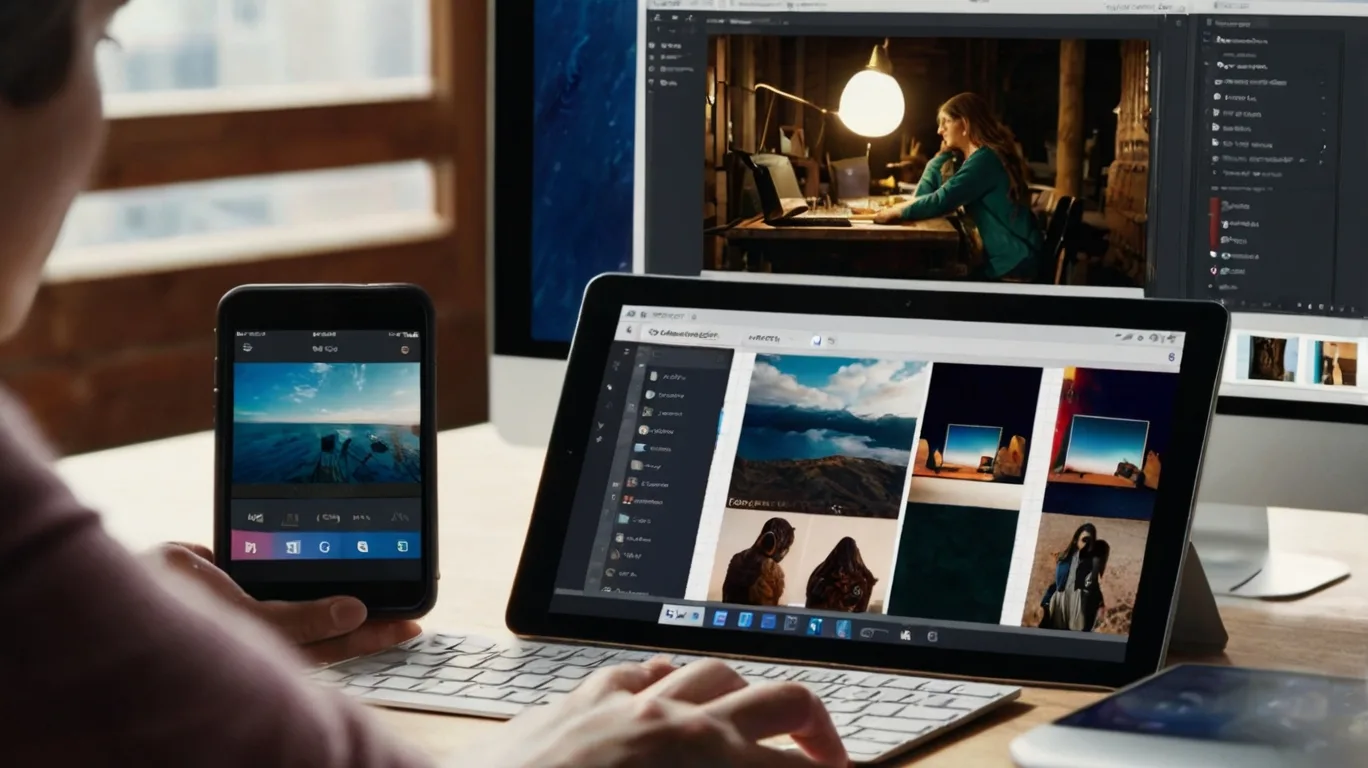
27
Step-by-Step Guide to Resize Images Without Losing Quality
Learn step-by-step methods to resize images without losing quality. Discover tools, techniques, and best practices for optimized visuals that enhance website performance and user experience.
The Ultimate Guide to Resizing Images Without Sacrificing Quality
In today's digital landscape, images play a crucial role in engaging audiences and conveying messages effectively. For bloggers, website owners, and content creators, the ability to resize images without losing quality is an essential skill. This comprehensive guide will walk you through various methods and tools to help you achieve professional-looking results every time.
Understanding Image Resizing
Before we dive into the specifics, it's important to understand what image resizing entails and why it's necessary.
Why Resize Images?
Resizing images is often necessary for several reasons:
- Optimizing website performance
- Meeting platform-specific requirements (e.g., social media platforms)
- Reducing file size for email attachments
- Maintaining consistency across various content formats
The Challenge of Quality Preservation
When resizing images, maintaining quality can be challenging. Improper resizing techniques can lead to pixelation, blurriness, or distortion. The key is to use the right methods and tools to preserve image quality while achieving the desired dimensions.
Methods for Resizing Images
Let's explore various methods and tools for resizing images, catering to different needs and skill levels.
Using Online Tools
For quick and easy resizing, online tools can be incredibly useful.
Resize Image.net
Resize Image.net is a user-friendly online tool that allows you to resize images quickly. Here's how to use it:
- Visit the website
- Upload your image
- Choose your desired dimensions or percentage
- Select the output format
- Click "Resize Image"
This tool is particularly useful for resizing images to specific dimensions, such as 3000x3000 pixels.
Twitch Image Resizer
For content creators on Twitch, the platform's image resizer is an excellent tool for ensuring your graphics meet the required specifications:
- Access the Twitch Creator Dashboard
- Navigate to the image upload section
- Use the built-in resizing tool to adjust your images
Desktop Applications
For more advanced control and batch processing capabilities, desktop applications are the way to go.
Adobe Photoshop
Photoshop is a powerful tool for image manipulation, including resizing. Here's a basic method for resizing images in Photoshop:
- Open your image in Photoshop
- Go to Image > Image Size
- Enter your desired dimensions
- Ensure "Resample" is checked and choose a resampling method (e.g., "Preserve Details 2.0")
- Click "OK" to apply the changes
For batch resizing in Photoshop:
- Go to File > Scripts > Image Processor
- Select the folder containing your images
- Choose your output settings
- Run the script
Batch Resizing on Mac
Mac users have several options for batch resizing:
- Preview App:
- Open multiple images in Preview
- Select all images in the sidebar
- Go to Tools > Adjust Size
- Enter your desired dimensions
- Click "OK"
- Automator:
- Open Automator
- Create a new workflow
- Add the "Scale Images" action
- Set your desired dimensions
- Run the workflow on your selected images
Programming Solutions
For developers and those comfortable with coding, programming solutions offer maximum flexibility and control.
JavaScript Image Resizing
Using JavaScript to resize images can be useful for web applications. Here's a basic example:
function resizeImage(img, maxWidth, maxHeight) {
let ratio = Math.min(maxWidth / img.width, maxHeight / img.height);
let newWidth = img.width * ratio;
let newHeight = img.height * ratio;
let canvas = document.createElement("canvas");
canvas.width = newWidth;
canvas.height = newHeight;
let ctx = canvas.getContext("2d");
ctx.drawImage(img, 0, 0, newWidth, newHeight);
return canvas.toDataURL();
}
Java Image Resizing
For Java developers, here's a simple method to resize images:
import java.awt.Image;
import java.awt.image.BufferedImage;
public static BufferedImage resizeImage(BufferedImage originalImage, int targetWidth, int targetHeight) {
Image resultingImage = originalImage.getScaledInstance(targetWidth, targetHeight, Image.SCALE_SMOOTH);
BufferedImage outputImage = new BufferedImage(targetWidth, targetHeight, BufferedImage.TYPE_INT_RGB);
outputImage.getGraphics().drawImage(resultingImage, 0, 0, null);
return outputImage;
}
MATLAB Image Resizing
MATLAB provides powerful image processing capabilities. Here's how to resize an image in MATLAB:
% Read the image
img = imread('input_image.jpg');
% Resize the image
resized_img = imresize(img, [new_height new_width]);
% Save the resized image
imwrite(resized_img, 'output_image.jpg');
Platform-Specific Resizing Guidelines
Different platforms have specific image size requirements. Let's look at some common ones:
Resizing Images for Facebook Cover
To resize an image for a Facebook cover:
- Aim for dimensions of 820x312 pixels
- Use an aspect ratio of 2.63:1
- Ensure important elements are centered, as mobile devices may crop the sides
Resizing Images for Twitter
Twitter has various image size requirements depending on the post type:
- Profile photo: 400x400 pixels
- Header image: 1500x500 pixels
- In-stream photos: 1200x675 pixels (16:9 aspect ratio)
Resizing Images for Instagram
Instagram supports various aspect ratios:
- Square: 1080x1080 pixels
- Portrait: 1080x1350 pixels
- Landscape: 1080x566 pixels
To resize images for Instagram without cropping:
- Use a tool that supports custom aspect ratios
- Maintain the original aspect ratio
- Add white or colored borders to fit the required dimensions
Advanced Resizing Techniques
For those looking to take their image resizing skills to the next level, consider these advanced techniques:
Cloudflare Image Resizing
Cloudflare offers an image resizing service that can automatically optimize and resize images on-the-fly:
- Enable Cloudflare on your website
- Configure image resizing rules in your Cloudflare dashboard
- Use URL parameters to request specific image sizes
React Image File Resizer
For React developers, the react-image-file-resizer library provides an easy way to resize images client-side:
import Resizer from 'react-image-file-resizer';
Resizer.imageFileResizer(
file,
maxWidth,
maxHeight,
compressFormat,
quality,
rotation,
(uri) => {
console.log(uri);
},
'base64'
);
Azure Image Resizer
Microsoft Azure provides image resizing capabilities through its Cognitive Services:
- Set up an Azure account and create a Cognitive Services resource
- Use the Computer Vision API for image resizing and manipulation
- Integrate the API into your application using REST calls or SDKs
Best Practices for Image Resizing
To ensure the best results when resizing images, keep these tips in mind:
- Always work with the highest quality original image available
- Use the appropriate resizing method for your needs (e.g., bicubic for photographic images)
- Be mindful of aspect ratios to avoid distortion
- Consider using vector graphics when possible, as they scale without loss of quality
- Test resized images on various devices and screen sizes
- Optimize file size without compromising quality
- Use descriptive file names and alt text for SEO purposes
Conclusion
Mastering the art of image resizing is crucial for creating polished, professional-looking content across various platforms. By understanding the principles behind image resizing and utilizing the right tools and techniques, you can ensure your visual content always looks its best.
Whether you're a blogger showcasing your latest recipes, a website owner optimizing your e-commerce product images, or a content creator crafting engaging social media posts, the ability to resize images without losing quality is an invaluable skill in your digital toolkit.
Remember to experiment with different methods and tools to find what works best for your specific needs. With practice and attention to detail, you'll be resizing images like a pro in no time.
FAQs
- Why is resizing images without losing quality important?
It ensures your visuals remain sharp and professional while optimizing file size for faster loading and better user experience. - What tools are best for resizing images without quality loss?
Adobe Photoshop, Canva, GIMP, and online tools like Resize Image.net or Photopea are great options. - How can I resize images in bulk?
Use tools like Photoshop’s batch resizing feature, Mac's Automator, or online batch resizers for efficient resizing. - Can I resize images for specific social media platforms?
Yes, use tools like Canva, which provide preset dimensions for platforms like Instagram, Facebook, and Twitter. - Does resizing images affect SEO?
Yes, optimized images improve page speed and user experience, leading to higher rankings in search engine results. - What’s the best resolution for resized images?
For web use, 72 DPI is ideal. For print, 300 DPI ensures high-quality results. - How do I avoid distortion when resizing an image?
Always maintain the aspect ratio by locking it in your chosen resizing tool to prevent stretching or squishing. - Can I resize images on mobile devices?
Yes, apps like Photo & Picture Resizer and Canva make mobile image resizing quick and easy. - What file formats are best for resized images?
Use JPEG for smaller sizes, PNG for transparency, and WebP for high-quality compression. - What’s the difference between cropping and resizing?
Cropping removes parts of an image, while resizing adjusts its dimensions while keeping the entire image intact.
Click Here For Free Image Resizer
Contact
Missing something?
Feel free to request missing tools or give some feedback using our contact form.
Contact Us