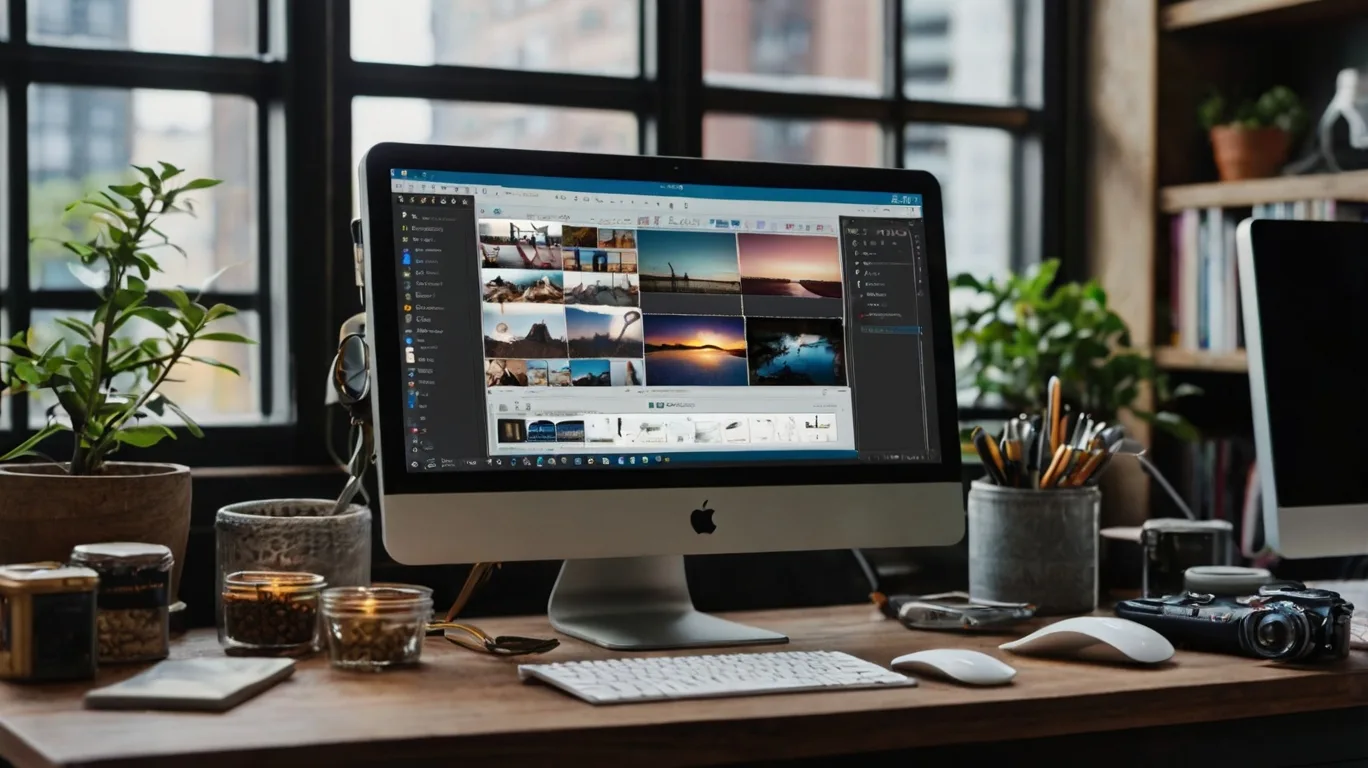
27
Top 5 Free Image Resizers for Quick and Easy Edits in 2025
Discover the top 5 free image resizers for quick edits. Compare features, usability, and efficiency to resize images for social media, e-commerce, and printing.
Resizing images is an essential skill for anyone managing online content, social media, or design projects. Whether you're preparing an image for a website, an email signature, or a Shopify store, using a reliable and free image resizer can save you time and effort. This post explores the top five free image resizers, comparing their features, usability, and efficiency to help you choose the best tool for your needs.
1. Pixlr - Resize Image in Inches with Precision
Overview:
Pixlr is a versatile and user-friendly tool for resizing and editing images. Its browser-based functionality makes it accessible across devices. You can resize images in inches, pixels, or percentages, making it suitable for precise tasks like designing an email signature or creating content for Instagram.
Key Features:
- Resize images in inches or pixels for professional results.
- Advanced cropping tools to resize multiple images simultaneously.
- Preset options for popular dimensions, like Instagram or LinkedIn images.
Why It’s Great:
Pixlr is ideal for anyone looking for a quick solution without sacrificing quality. For instance, if you want to resize an image for your Spotify podcast or create a custom size for printing, Pixlr provides the necessary flexibility.
Best Use Case:
Use Pixlr to resize images for Instagram without cropping or to adjust dimensions for a Gmail profile picture.
2. GIMP - The Open-Source Powerhouse for Image Resizing
Overview:
GIMP (GNU Image Manipulation Program) is a free, open-source image editor packed with powerful features. Although it has a steeper learning curve, it offers unparalleled customization and control.
Key Features:
- Resize images with pixel-perfect accuracy.
- Batch resize and crop images for tasks like thumbnail creation.
- Options for resizing images for printing, web use, or social media.
Why It’s Great:
With GIMP, you can resize an image for printing, email signatures, or even t-shirt designs. Its advanced tools allow you to resize multiple images or create custom settings for specific platforms, such as resizing an image for a Wix thumbnail.
Best Use Case:
If you're asking, "How do I resize an image in GIMP?" the tool is perfect for professionals who need precise dimensions for projects like printing or scaling down images for Twitch.
3. Shopify Image Resizer - Simplified for E-commerce Needs
Overview:
Shopify’s free image resizer is an excellent option for e-commerce business owners. Designed specifically for online stores, it ensures your product images look great and load quickly on your website.
Key Features:
- Resize images for Shopify product pages, collections, and thumbnails.
- Optimize images to improve website speed and SEO rankings.
- Easy-to-use interface with batch resizing capabilities.
Why It’s Great:
The Shopify image resizer simplifies the process of resizing product images for online stores. It’s a fantastic tool for anyone who needs to resize images in bulk or create uniform dimensions for a professional store layout.
Best Use Case:
Use Shopify’s resizer to optimize images for your e-commerce platform, ensuring a seamless shopping experience for customers.
4. ResizePixel - Lightweight and Straightforward
Overview:
ResizePixel is a free online tool perfect for quick and straightforward resizing tasks. It supports resizing images to specific dimensions or file sizes, such as reducing an image to 20KB for uploading to a website.
Key Features:
- Resize images by specifying height, width, or file size.
- Supports formats like JPEG, PNG, and WebP.
- Free and no installation required.
Why It’s Great:
If you need to resize an image in inches or create a smaller file size for uploading, ResizePixel is an excellent choice. It’s ideal for simple tasks like resizing images for an email signature or a LinkedIn company page.
Best Use Case:
ResizePixel is perfect for anyone looking to resize an image for printing or adjust dimensions quickly without complex editing tools.
5. Canva - The All-in-One Design Solution
Overview:
Canva is a popular graphic design tool with robust image resizing capabilities. It’s ideal for both beginners and professionals who need to create social media graphics, thumbnails, or printed materials.
Key Features:
- Predefined templates for resizing images for Instagram, LinkedIn, and other platforms.
- Drag-and-drop interface for easy editing and resizing.
- Batch resize options available in the Pro version.
Why It’s Great:
Canva stands out for its simplicity and versatility. Whether you want to resize an image for a t-shirt, a thumbnail, or an Apple Notes attachment, Canva offers a smooth, user-friendly experience.
Best Use Case:
Use Canva for creating polished designs, resizing images for Instagram without cropping, or preparing files for print and web.
Comparing the Tools
ToolBest ForStandout FeaturePixlr | Resizing in inches and pixels | Precision editing for custom sizes
GIMP | Professional-grade resizing | Batch resizing and inpainting
Shopify Image Resizer | E-commerce image optimization | SEO-friendly resizing
ResizePixel | Quick resizing for file size adjustments | File size-specific resizing
Canva | Versatile design and resizing | Predefined social media templates
Tips for Effective Image Resizing
- Maintain Aspect Ratios: Avoid distorting images by preserving the original aspect ratio.
- Use Online Converters: Convert images to the required file type after resizing for better compatibility.
- Optimize for SEO: Tools like Shopify and ResizePixel can improve load times, benefiting your website’s SEO.
- Batch Resize for Efficiency: Use GIMP or Canva for resizing multiple images simultaneously.
- Test Before Finalizing: Check the resized image on different devices to ensure quality.
10 FAQs About Image Resizing
- How do I resize my image for a t-shirt?
Use GIMP or Canva to resize images to the exact dimensions required for t-shirt printing. - How to resize an image in Paint?
Open the image in Paint, select "Resize," and input the desired dimensions in pixels or percentages. - What is the best way to resize images for Instagram without cropping?
Tools like Canva and Pixlr offer templates specifically for Instagram dimensions. - Can I resize multiple images at once?
Yes, tools like GIMP and Shopify Image Resizer allow batch resizing. - How to resize an image for email signatures?
Use Pixlr or ResizePixel to adjust the dimensions to fit standard email signature sizes (e.g., 300x100 pixels). - What’s the easiest way to resize images on an iPhone?
Use the Photos app to crop or resize images directly or try online tools like Canva. - How to resize an image for printing?
Use GIMP or Pixlr to adjust the resolution (DPI) and dimensions for print-quality output. - What’s the difference between resizing and cropping?
Resizing adjusts the image dimensions, while cropping removes portions of the image. - How do I resize an image for my Shopify store?
Use the Shopify Image Resizer to create optimized images for your product listings. - How can I resize images for thumbnails in Wix?
Use Canva or GIMP to create thumbnail-sized images while maintaining clarity.
By choosing the right free image resizer, you can save time, improve efficiency, and ensure your images look professional across all platforms. Explore these tools and find the one that fits your specific needs. Whether you’re resizing for email signatures, social media, or e-commerce, there’s a tool on this list that’s perfect for you!
Click Here For Free Image Resizer
Contact
Missing something?
Feel free to request missing tools or give some feedback using our contact form.
Contact Us